Assignment 3 - Burst Mode
Smartphone Photography – Just Do It Workshop
It’s useful in various situations and can enhance your photography experience in the following ways;
Burst mode is perfect for photographing fast-moving subjects, such as sports events, wildlife, or kids playing. It ensures you don’t miss a critical moment by taking multiple shots in quick succession.
Choose your best photo afterwards.
Step 1: Hold the shutter button
On the native camera apps, press and hold the shutter button to activate burst mode.
For iphone hold the shutterbutton and slide left.
For Samsung hold the shutter button and slide down.
Read the tips for iphone and samsung.
Step 2: Press volume keys to take a photo
Instead of pressing the shutter button on your screen, you can press your phone’s volume keys to take a photo
Iphone: Turn off live photo
Launch the Camera app. In the photo interface, press the Live Photo icon to turn it off.
It is located in the upper right or in the middle. That’s all!
The next time you open your Camera app, the Live Photo icon should already be turned off. You can reactivate Live Photos by pressing the icon, and with this setting active, it should stay on until you decide to turn it off.
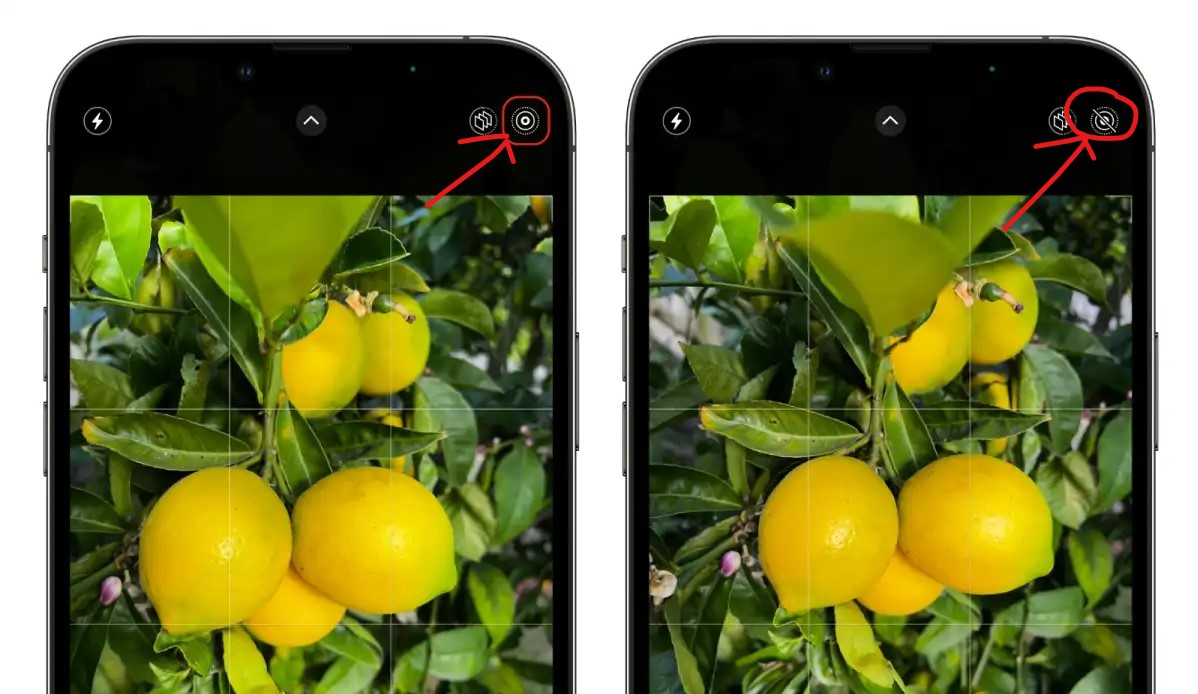
Samsung: Turn on Burst Shot
Launch the Camera app. In the photo interface, press the settings button.
Click on swipe shutter button to… and than click Burst Shot.ur

Step 3 ACTION: Burst Mode – Freeze the Action
Freeze the action of someone (your buddy 😉 who jumps and points to the camera at the same time. (Yes indeed, you also have to jump once).
Take this photo(s) in Burst Mode and afterwards. Choose a photo with both feet off the ground that best captures the action.
To select the photos you want to keep, tap the burst thumbnail, then tap Select.
