Assignment 4 - Portrait Mode
Smartphone Photography – Just Do It Workshop
With Portrait mode, the camera creates a depth-of-field effect. This lets you capture photos with a sharp focus on the subject and a blurred background and more…
Step 1: Opening Portrait Mode
Iphone: Open the Camera app and swipe to Portrait mode.
Follow the tips on your screen. When Portrait mode is ready, the name of the lighting effect, such as Natural Light, turns yellow.
On iPhone X and later, and iPhone 8 Plus, you can use the Portrait Lighting feature to apply studio-quality lighting effects to your Portrait mode images.
On Samsung / Android: Open the Camera app, and then tap MORE. Tap PORTRAIT, and then tap the circle in the bottom right of the viewfinder. The options can be altered using the slider.
On the Samsung S22 series and IOS, PORTRAIT will be available at the bottom of the screen after opening the Camera app.
If you have previously enabled the Portrait Mode, it can be displayed with the following icons.
Swipe the screen to the right to check out the 6 different effects of ‘Portrait Mode.’
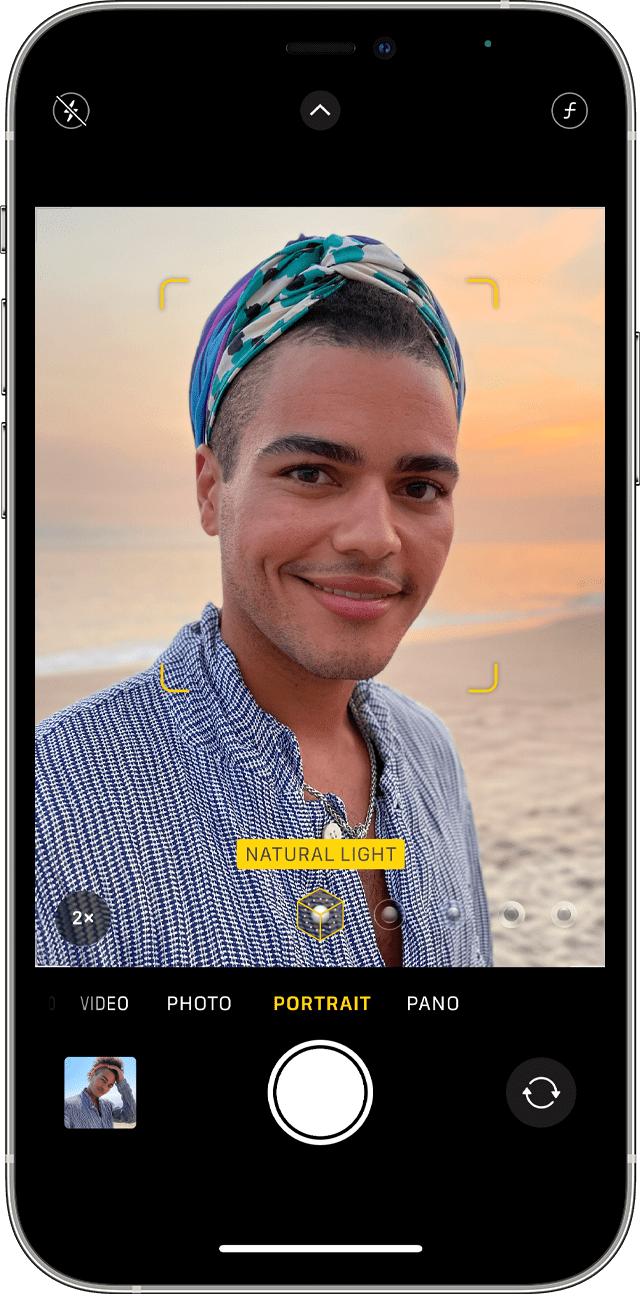
Step 2 ACTION: Make a Portrait OR More
Set your camera to portrait mode. Take a portrait from shoulder height.
Take a photo with each type of portrait orientation and / or effects to see the possibilities.
Choose the most beautiful photo with a blurred background.